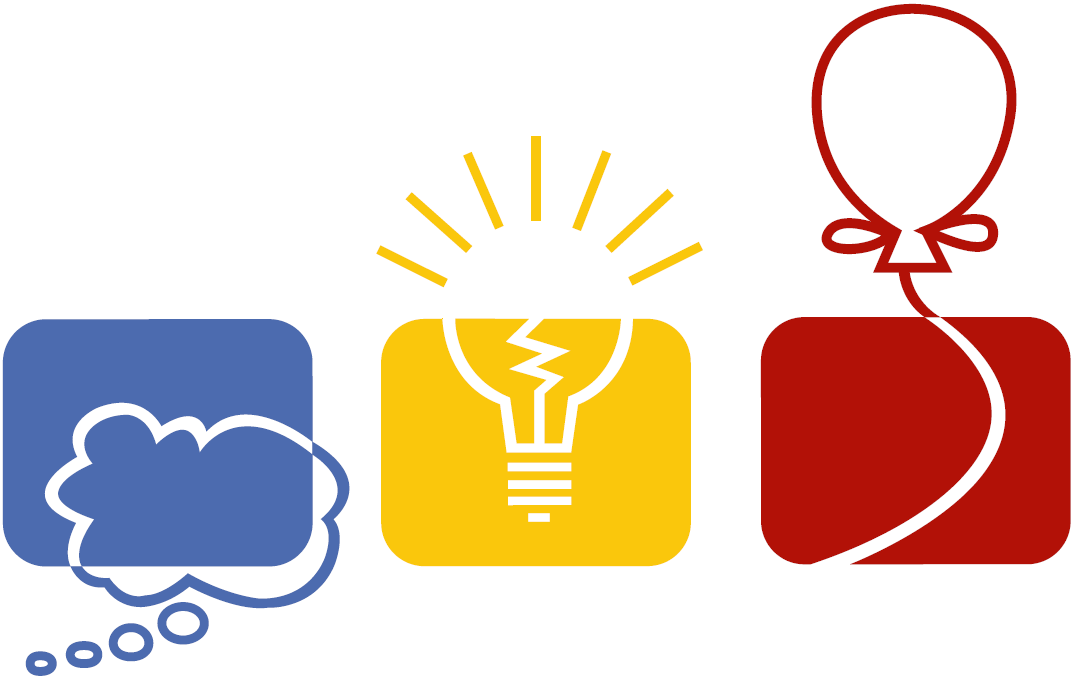
|
Programming Contest Greater New York Region Sunday, November 19, 2017 Multi-site hubs: Stony Brook, Manhattan College, Binghamton, and online! Contest announcement mailing list |
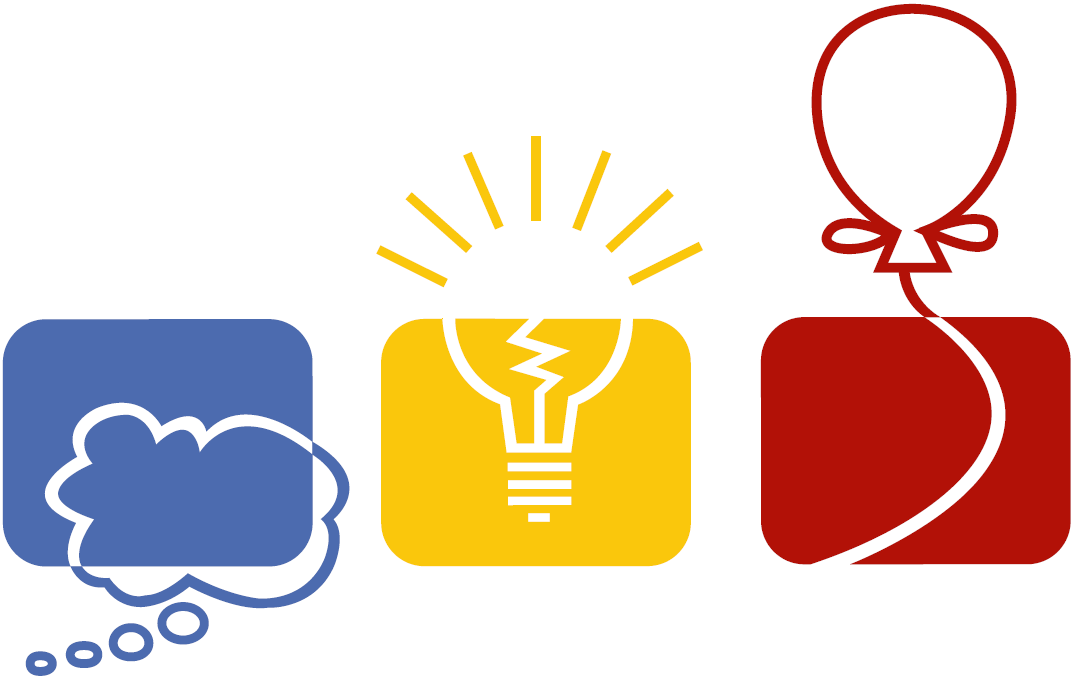
|
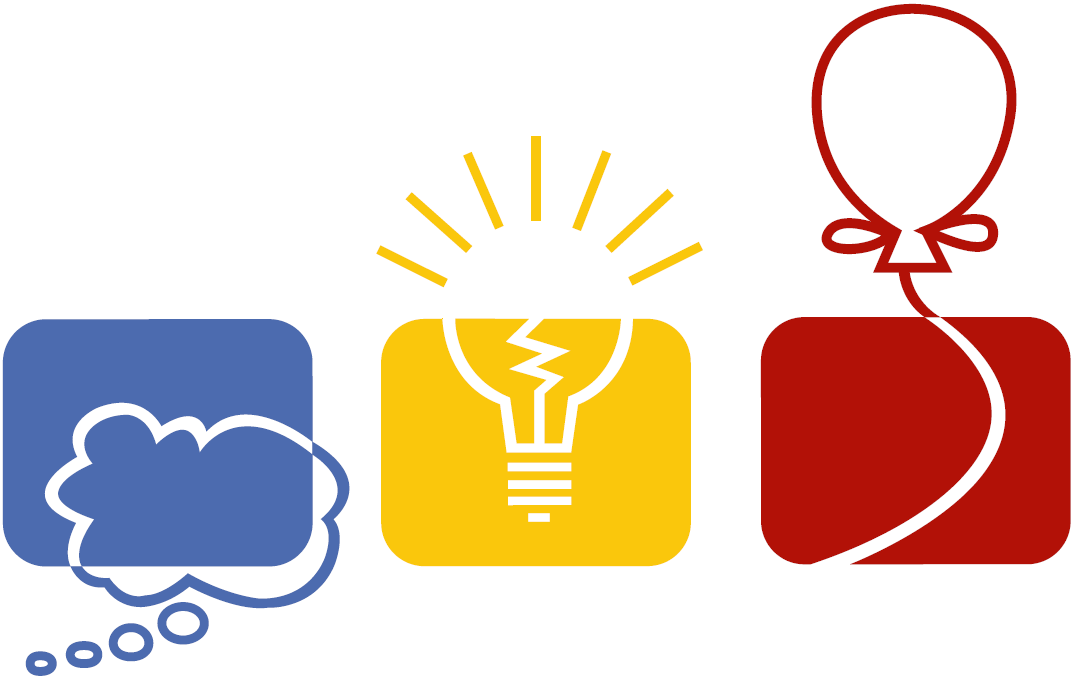
|
Programming Contest Greater New York Region Sunday, November 19, 2017 Multi-site hubs: Stony Brook, Manhattan College, Binghamton, and online! Contest announcement mailing list |
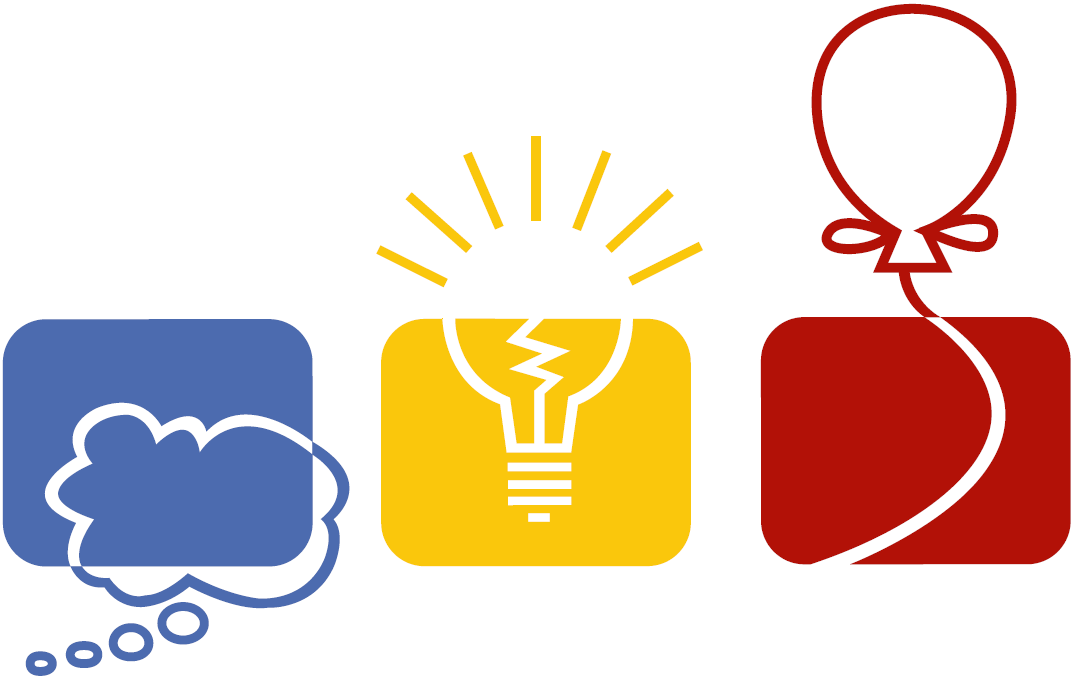
|
wget https://s3.amazonaws.com/acmgnyr/gny-2017.img.gz(Checksums)
In this case, "sdb" is the device name chosen for the USB drive. The device PATH is /dev/sdb# dmesg | tail [318414.220371] scsi host1: usb-storage 1-4:1.0 [318415.975281] scsi 1:0:0:0: Direct-Access SMI USB DISK 1100 PQ: 0 ANSI: 4 [318415.975842] sd 1:0:0:0: Attached scsi generic sg0 type 0 [318415.976368] sd 1:0:0:0: [sdb] 8052736 512-byte logical blocks: (4.12 GB/3.84 GiB) [318415.977165] sd 1:0:0:0: [sdb] Write Protect is off [318415.977171] sd 1:0:0:0: [sdb] Mode Sense: 43 00 00 00 [318415.977983] sd 1:0:0:0: [sdb] No Caching mode page found [318415.978068] sd 1:0:0:0: [sdb] Assuming drive cache: write through [318415.984414] sdb: sdb1 sdb2 sdb3 [318415.987209] sd 1:0:0:0: [sdb] Attached SCSI removable disk #
gunzip < gny-2017.img.gz | dd of=/dev/sdb bs=1M status=progress(This could take between 8 and 30 minutes to do depending on your thumb drive and system. It should print progress messages as it is copying.)
Once you have your bootable media working, you should be able to boot your system (PC or laptop) from it. The system should automatically login as user "contestant", but this does not always happen. If it doesn't, just hit ENTER twice when you see the login screen.
At this point, you should try bringing up the Firefox browser. It should take you to the home page 'http://contest-server:8017/, where you will find the usual contest webpage, including instructions for configuring a printer, if you need one. There is also a menu item (on the left) for making submissions during the contest. Ignore this for now.